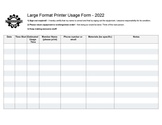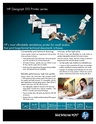Difference between revisions of "Large Format Printing"
| (35 intermediate revisions by the same user not shown) | |||
| Line 7: | Line 7: | ||
<br> | <br> | ||
<br> | <br> | ||
| + | {{Template:Contact Us}} | ||
| + | |||
<p style="padding:0.2em 0.4em; background:#D0DD27; color:#FFFFFF; font-size:15%;"> </p> | <p style="padding:0.2em 0.4em; background:#D0DD27; color:#FFFFFF; font-size:15%;"> </p> | ||
<br> | <br> | ||
| − | + | ==Classes== | |
| + | :PPM announces its [https://www.meetup.com/pikespeakmakerspace/events '''Upcoming events, including classes, on Meetup'''] | ||
| + | :To help out with the Large Format Printer, post your ideas/comments on Slack. | ||
| + | |||
| + | ==Training== | ||
| + | :☐ '''After loading a new roll of material, be sure the roll spins freely. (Be sure it doesn't rub against the printer.)''' | ||
| + | :☐ Use the small power button on the front, lower left of the printer for an "Emergency Stop", if necessary. | ||
| + | :☐ Otherwise, to clear the printer, cycle the power using the power switch in the back, next to the power cord. | ||
| + | :☐ Plain paper is recyclable. (Photo paper and canvas are not recyclable.) | ||
| + | :☐ Be sure to log your printing job using the Printer Usage Form. | ||
<br> | <br> | ||
| − | + | <gallery widths="200" heights="125"> | |
| − | |||
| − | |||
| − | |||
| − | |||
| − | |||
| − | |||
| − | |||
| − | |||
| − | |||
| − | |||
| − | |||
| − | |||
| − | |||
| − | |||
| − | |||
| − | |||
| − | |||
| − | |||
| − | |||
| − | <gallery widths="200" heights="125" > | ||
File:Large Format Printer Usage Form.pdf|alt=Large Format Printer Usage Form|'''Large Format Printer Usage Form.pdf''' | File:Large Format Printer Usage Form.pdf|alt=Large Format Printer Usage Form|'''Large Format Printer Usage Form.pdf''' | ||
File:Hp 510 front power switch.jpg|'''HP Designjet 510<br>front power button''' | File:Hp 510 front power switch.jpg|'''HP Designjet 510<br>front power button''' | ||
| Line 43: | Line 34: | ||
===Tips=== | ===Tips=== | ||
| − | : | + | :☐ The media profile for "Canvas" does not allow cutting at the end of the job (or even manually), just use the scissors instead. |
| − | : | + | :☐ If printer reports "Print Head Path Error 2", check the (Illustrator) file for any elements that might need to be trimmed to fit within the artboard. |
| − | == Equipment Lists== | + | |
| + | ==Equipment Lists == | ||
===Large Format Printer=== | ===Large Format Printer=== | ||
| Line 54: | Line 46: | ||
|Manufacturer | |Manufacturer | ||
|Model<br>Number | |Model<br>Number | ||
| − | | | + | |Resources |
|- | |- | ||
|[[File:HP Designjet 510.jpg|alt=HP Designjet 510|center|frameless|200x200px]] | |[[File:HP Designjet 510.jpg|alt=HP Designjet 510|center|frameless|200x200px]] | ||
| Line 101: | Line 93: | ||
|} | |} | ||
| − | ===Hand Tools=== | + | ===Hand Tools === |
:Use '''scissors''' to cut canvas, (the media profile "Canvas" does not allow cutting.) | :Use '''scissors''' to cut canvas, (the media profile "Canvas" does not allow cutting.) | ||
:Return all tools to their proper location after use. This rule applies to all areas of our Makerspace. | :Return all tools to their proper location after use. This rule applies to all areas of our Makerspace. | ||
| − | |||
| − | |||
| − | |||
| − | |||
==Benefits== | ==Benefits== | ||
| Line 115: | Line 103: | ||
==Policies== | ==Policies== | ||
'''Materials''' | '''Materials''' | ||
| − | : | + | :SCAN OUR QR CODE (Cheddar Up) TO PAY FOR USE. |
:'''''If paying by cash, leave donations in a black payment box after login in Cheddar Up.''''' | :'''''If paying by cash, leave donations in a black payment box after login in Cheddar Up.''''' | ||
:14", 24", and 30" stretcher boards mounting canvas prints, cost TBD. | :14", 24", and 30" stretcher boards mounting canvas prints, cost TBD. | ||
{{Red Tags}} | {{Red Tags}} | ||
| − | |||
| − | == Related Software== | + | ==Related Software== |
===Design Software=== | ===Design Software=== | ||
| Line 132: | Line 119: | ||
:'''[[Canva Tips]]''' | :'''[[Canva Tips]]''' | ||
:'''[[Procreate app Tips]]''' | :'''[[Procreate app Tips]]''' | ||
| − | |||
===Printing Software=== | ===Printing Software=== | ||
:'''Adobe Acrobat''' | :'''Adobe Acrobat''' | ||
| − | :'''[https://support.apple.com/guide/preview/ | + | :'''[https://support.apple.com/guide/preview/print-pdfs-and-images-prvw15175/mac Preview]''' — Print directly from macOS applications, including Preview |
==Member Showcase== | ==Member Showcase== | ||
<gallery widths="200" heights="125"> | <gallery widths="200" heights="125"> | ||
| − | File:Large vinyl banner.jpg|alt=Large Vinyl Banner by Debbie U|'''Large Vinyl Banner<br>by Debbie l Urquijo<br>(03/21/23)''' | + | File:Large vinyl banner.jpg|alt=Large Vinyl Banner by Debbie U|'''Large Vinyl Banner<br><i>by Debbie l Urquijo<br>(03/21/23)</i>''' |
| − | File:RPi poster.jpg|alt=Raspberry Pi poster|''' | + | File:RPi poster.jpg|alt=Raspberry Pi poster|'''Poster for<br>Raspberry Pi event''' |
| − | File:RPi Books poster.jpg|alt=Raspberry Pi Books poster|'''Raspberry Pi Books | + | File:RPi Books poster.jpg|alt=Raspberry Pi Books poster|'''Poster of<br>Raspberry Pi Books''' |
| − | File:Mountains poster.jpg|alt=Mountains poster|''' | + | File:Mountains poster.jpg|alt=Mountains poster|'''Poster of<br>Colorado Mountains''' |
| − | File:Electric car poster.jpg|alt=Electric car poster|''' | + | File:Electric car poster.jpg|alt=Electric car poster|'''Canvas print of<br>Electric car''' |
| − | File:Coffee mug poster.jpg|alt=Coffee mug poster|''' | + | File:Coffee mug poster.jpg|alt=Coffee mug poster|'''Large canvas print of<br>Coffee mug''' |
| − | |||
| − | |||
</gallery> | </gallery> | ||
{{Template:Showcase_blurb}} | {{Template:Showcase_blurb}} | ||
| − | ==Related Pages== | + | ==Related Pages == |
| − | Links to related PPM Wiki pages: | + | '''Links to related PPM Wiki pages:''' |
| − | |||
:[[Printers|<span style="color:#000000; background:#D0DD27"> '''Printers''' </span>]] | :[[Printers|<span style="color:#000000; background:#D0DD27"> '''Printers''' </span>]] | ||
| − | :[[Computers|<span style="color:#000000; background:#D0DD27"> '''Computers''' </span>]] | + | |
| + | :[[Computers|<span style="color:#000000; background:#D0DD27"> '''Computers — Windows''' </span>]] | ||
| + | |||
| + | :[[Computers -- Mac and Apple|<span style="color:#000000; background:#D0DD27"> '''Computers — Mac and Apple''' </span>]] | ||
:'''[[QR Codes]]''' | :'''[[QR Codes]]''' | ||
| Line 163: | Line 149: | ||
==For Additional Help== | ==For Additional Help== | ||
:Use the #printer-suite channel in [https://bit.ly/ppmslack Slack!] | :Use the #printer-suite channel in [https://bit.ly/ppmslack Slack!] | ||
| − | :[[How To Slack#Channel Names and Descriptions|'''List of all PPM Slack channels''']] | + | :[[How To Slack#PPM Channel Names and Descriptions|'''List of all PPM Slack channels''']] |
:Note that we have a Slack channel (#job-board) for members to post, discuss, or accept job opportunities either within PPM or from the community. | :Note that we have a Slack channel (#job-board) for members to post, discuss, or accept job opportunities either within PPM or from the community. | ||
{{Template:Footer}} | {{Template:Footer}} | ||
| − | + | {{Template:Ideas into reality}} | |
<p style="padding:0.2em 0.4em; background:#D0DD27; color:#FFFFFF; font-size:15%;"> </p> | <p style="padding:0.2em 0.4em; background:#D0DD27; color:#FFFFFF; font-size:15%;"> </p> | ||
| − | |||
| − | |||
| − | |||
[[Category:Hardware]] | [[Category:Hardware]] | ||
| − | |||
<!--Woodshop--> | <!--Woodshop--> | ||
Revision as of 13:46, 21 November 2024
The Large Format Printing Area at Pikes Peak Makerspace (PPM) consists mostly of Level 2 equipment.
Additional PPM training is required to use any of our Level 2 equipment.
Contact Us if you cannot find your answer here on our Wiki or if you notice any information that is outdated.
Classes
- PPM announces its Upcoming events, including classes, on Meetup
- To help out with the Large Format Printer, post your ideas/comments on Slack.
Training
- ☐ After loading a new roll of material, be sure the roll spins freely. (Be sure it doesn't rub against the printer.)
- ☐ Use the small power button on the front, lower left of the printer for an "Emergency Stop", if necessary.
- ☐ Otherwise, to clear the printer, cycle the power using the power switch in the back, next to the power cord.
- ☐ Plain paper is recyclable. (Photo paper and canvas are not recyclable.)
- ☐ Be sure to log your printing job using the Printer Usage Form.
Tips
- ☐ The media profile for "Canvas" does not allow cutting at the end of the job (or even manually), just use the scissors instead.
- ☐ If printer reports "Print Head Path Error 2", check the (Illustrator) file for any elements that might need to be trimmed to fit within the artboard.
Equipment Lists
Large Format Printer
| Picture | Item | Manufacturer | Model Number |
Resources |
| Large Format
Inkjet Printer (4-Color, 42 inch wide) |
hewlett-packard | hp
Designjet 510, with (416 MB memory upgrade) |
Manuals | |
| spindle hub replacement
(2") |
Trevor Banks
(04/12/22) |
(3D-printed) | ||
| spindle hub adapter
(3" to 2") |
Trevor Banks
(04/16/22) |
(3D-printed) | ||
Hand Tools
- Use scissors to cut canvas, (the media profile "Canvas" does not allow cutting.)
- Return all tools to their proper location after use. This rule applies to all areas of our Makerspace.
Benefits
- PPM members enjoy discounts at the following local merchants:
- (bring proof of membership)
| Company | Website | Benefit | Directions to |
| Woodcraft of Colorado Springs | 10% discount | 4438 Austin Bluffs Parkway | |
| CO Lumber Specialties | 10% discount | 3636 Stone Avenue | |
| GENERAL AIR | 10% discount | 3031 N Nevada Ave. | |
| ACE Hardware Uintah Gardens | 10% discount | 1830 W Uintah Street | |
- Map of stores that provide PPM member discounts
- Map of helpful local resources curated by our makers
- At home LightBurn subscriptions can be purchased at a discounted rate for being a PPM member.
- The discount code is saved as a Pinned Message in our 'laser-cutter' channel in Slack.
Policies
Materials
- SCAN OUR QR CODE (Cheddar Up) TO PAY FOR USE.
- If paying by cash, leave donations in a black payment box after login in Cheddar Up.
- 14", 24", and 30" stretcher boards mounting canvas prints, cost TBD.
Red Tags
- If equipment needs repairs, place a Red Tag on it and report it via the Pikes Peak Makerspace Slack channel #red-tags-issues
- This advises others on the malfunctioning equipment and ensures that actions can be taken to service/repair the equipment.
Related Software
Design Software
- Adobe Illustrator Tips
- Adobe Photoshop Tips
- Adobe InDesign Tips
- CorelDRAW X6 Tips
- Inkscape Tips
- Canva Tips
- Procreate app Tips
Printing Software
- Adobe Acrobat
- Preview — Print directly from macOS applications, including Preview
Member Showcase
- For even more member projects, visit our #showcase channel on Slack.
Related Pages
Links to related PPM Wiki pages:
For Additional Help
- Use the #printer-suite channel in Slack!
- List of all PPM Slack channels
- Note that we have a Slack channel (#job-board) for members to post, discuss, or accept job opportunities either within PPM or from the community.
Search the PPM Wiki — include Content pages as well as Multimedia.
Contact Us if you cannot find your answer here on our Wiki or if you notice any information that is outdated.
Pikes Peak Makerspace (PPM) is dedicated to supporting our maker community in their creative processes by providing shared space, shared tools, materials, software, and a knowledge base to turn their ideas into reality.