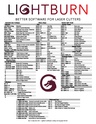Difference between revisions of "LightBurn Tips"
| (2 intermediate revisions by the same user not shown) | |||
| Line 52: | Line 52: | ||
:[https://docs.lightburnsoftware.com/QRCodeCreator.html '''QR Code Generation'''] | :[https://docs.lightburnsoftware.com/QRCodeCreator.html '''QR Code Generation'''] | ||
| − | == | + | ==Hand-Curated Links== |
| + | '''Links to member-recommended external sites:''' | ||
| + | :'''[https://svgnest.com/ SVGnest]''' — arrange parts to use as little material as possible | ||
| + | :[https://www.youtube.com/watch?v=51cXqmNHgeI '''LightBurn Demo - Booleans'''] — LightBurn Software | ||
| + | :[https://www.youtube.com/watch?v=uCW0fdgRa-o '''Design Graphics in LightBurn Like A Pro!'''] | ||
| + | ==Additional Help== | ||
'''Links to related PPM Wiki pages:''' | '''Links to related PPM Wiki pages:''' | ||
| Line 62: | Line 67: | ||
:[[Computers|<span style="color:#000000; background:#D0DD27"> '''Computers — Windows''' </span>]] | :[[Computers|<span style="color:#000000; background:#D0DD27"> '''Computers — Windows''' </span>]] | ||
| − | |||
| − | |||
| − | |||
| − | |||
| − | |||
| − | |||
:Use the PPM Slack channels #laser-cutter or #computing | :Use the PPM Slack channels #laser-cutter or #computing | ||
:[[How To Slack#PPM Channel Names and Descriptions|'''List of all PPM Slack channels''']] | :[[How To Slack#PPM Channel Names and Descriptions|'''List of all PPM Slack channels''']] | ||
:Note that we have a Slack channel (#job-board) for members to post, discuss, or accept job opportunities either within PPM or from the community. | :Note that we have a Slack channel (#job-board) for members to post, discuss, or accept job opportunities either within PPM or from the community. | ||
{{Template:Footer}} | {{Template:Footer}} | ||
| − | |||
<p style="padding:0.2em 0.4em; background:#ff6c00; color:#FFFFFF; font-size:15%;"> </p> | <p style="padding:0.2em 0.4em; background:#ff6c00; color:#FFFFFF; font-size:15%;"> </p> | ||
| + | |||
[[Category:Software]] | [[Category:Software]] | ||
Latest revision as of 20:35, 8 December 2024
Use LightBurn to import/layout/edit or create new artwork then control your laser cutter's settings like power, speed, number of passes, and other important settings.
LightBurn is a commercial software package for Windows, macOS, and Linux (but not mobile devices.)
At Pikes Peak Makerspace (PPM), we have installed LightBurn on our Design Workstations 2 and 3 and the Boss Laser Computer.
At home LightBurn subscriptions can be purchased at a discounted rate for being a PPM member.
The discount code is saved as a Pinned Message in our 'laser-cutter' channel in Slack.
Your at home subscription is unique to only you. You will receive an email from LightBurn with your unique registration key. Make note of that key because you will need it again if you renew your subscription.
PPM does not have access to your registration key.
Contact Us if you cannot find your answer here on our Wiki or if you notice any information that is outdated.
Classes
Watch these LightBurn videos BEFORE BOSSLASER CLASS!
- Lesson 1 First Time User
- Lesson 2 LightBurn UI Walkthrough
- Lesson 3 Cut Settings
- LightBurn Basics #1 Importing, Selection, Grouping, Movement
- LightBurn Basics #2 Text and Offsetting
- LightBurn Basics #3 Trace Image and Weld
- The Boss Laser Safety and Certification class is offered twice per month.
- Pikes Peak Makerspace Boss Laser Intro — external link to PPM YouTube channel
- PPM announces its Upcoming events, including classes, on Meetup
Training
Tips
File formats that LightBurn can import
- svg, ai, pdf, dxf, hpgl, plt, png, jpg, bmp, tiff, gif, and webp
Links to lightburnsoftware.com
Hand-Curated Links
Links to member-recommended external sites:
- SVGnest — arrange parts to use as little material as possible
- LightBurn Demo - Booleans — LightBurn Software
- Design Graphics in LightBurn Like A Pro!
Additional Help
Links to related PPM Wiki pages:
- Use the PPM Slack channels #laser-cutter or #computing
- List of all PPM Slack channels
- Note that we have a Slack channel (#job-board) for members to post, discuss, or accept job opportunities either within PPM or from the community.
Search the PPM Wiki — include Content pages as well as Multimedia.
Contact Us if you cannot find your answer here on our Wiki or if you notice any information that is outdated.