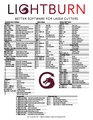LightBurn Tips
Pikes Peak Makerspace (PPM) is dedicated to supporting our maker community in their creative process by providing shared space, shared tools, software, materials and a knowledge base to turn their ideas into reality.
![]() The information on this page is incomplete.
The information on this page is incomplete.
Please post your suggestions on our Slack channel #ppm-wiki.
Use LightBurn to import/layout/edit or create new artwork then control your laser cutter settings like power, speed, number of passes, etc.
LightBurn is a commercial software package for Windows, Macintosh OS, and Linux.
At home LightBurn subscriptions can be purchased at a discounted rate for being a PPM member. Please see the pinned comment in the 'laser-cutter' channel in Slack for the code.
Please note: Your at home subscription is unique to only you. You will receive an email from LightBurn with your unique registration key. Make note of that key because you will need it again if you renew your subscription. PPM does not have access to your registration key.
Tips
Links to external sites:
- Design Graphics in Lightburn Like A Pro!
- - File formats that LightBurn can import include AI, PDF, SVG, DXF, PLT, PNG, JPG, GIF, and BMP
- - LightBurn does not support the stock M2-Nano board on K40 lasers
Training
Pikes Peak Makerspace announces its Upcoming events, including classes, on Meetup
Links to external sites:
For Additional Help
- Use the PPM Slack channels #laser-cutter or #computing
- Or message Mathew Palfenier on Slack
- List of all PPM Slack channels
- Note that we have a Slack channel (#job-board) for members to post, discuss, or accept job opportunities either within PPM or from the community.
See Also
Links to other PPM Wiki pages:
Curated Links
Watch these LightBurn videos BEFORE BOSSLASER CLASS!
Links to external sites:
- Lesson 1 First Time User
- Lesson 2 LightBurn UI Walkthrough
- Lesson 3 Cut Settings
- LightBurn Basics #1 Importing, Selection, Grouping, Movement
- LightBurn Basics #2 Text and Offsetting
- LightBurn Basics #3 Trace Image and Weld
Other Fun Stuff
Links to external sites:
- This video is great step-by-step guide for some general abilities in LightBurn
- https://lightburnsoftware.github.io/NewDocs/TipsAndTricks.html
- https://lightburnsoftware.github.io/NewDocs/QRCodeCreator.html
Search the PPM Wiki — include Content pages as well as Multimedia.
Contact Us if you cannot find your answer here on our Wiki or if you notice any information that is outdated.