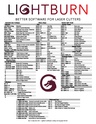Difference between revisions of "LightBurn Tips"
| Line 21: | Line 21: | ||
Links to lightburnsoftware.com: | Links to lightburnsoftware.com: | ||
| − | : | + | :[https://docs.lightburnsoftware.com/TipsAndTricks.html '''Tips and Tricks'''] |
| − | : | + | :[https://docs.lightburnsoftware.com/QRCodeCreator.html '''QR Code Generation'''] |
:[https://forum.lightburnsoftware.com/ '''LightBurn Support Forum'''] | :[https://forum.lightburnsoftware.com/ '''LightBurn Support Forum'''] | ||
| + | |||
==Training== | ==Training== | ||
==='''Watch these LightBurn videos BEFORE BOSSLASER CLASS!'''=== | ==='''Watch these LightBurn videos BEFORE BOSSLASER CLASS!'''=== | ||
| Line 41: | Line 42: | ||
File:Hot keyguideV1 2.pdf|alt=LightBurn HotKey List|'''LIGHTBURN HotKey List''' | File:Hot keyguideV1 2.pdf|alt=LightBurn HotKey List|'''LIGHTBURN HotKey List''' | ||
</gallery> | </gallery> | ||
| − | |||
==Related Pages== | ==Related Pages== | ||
| Line 56: | Line 56: | ||
:[https://www.youtube.com/watch?v=uCW0fdgRa-o '''Great step-by-step guide for some general abilities'''] — on YouTube | :[https://www.youtube.com/watch?v=uCW0fdgRa-o '''Great step-by-step guide for some general abilities'''] — on YouTube | ||
:[https://www.youtube.com/watch?v=uCW0fdgRa-o '''Design Graphics in LightBurn Like A Pro!'''] — on YouTube | :[https://www.youtube.com/watch?v=uCW0fdgRa-o '''Design Graphics in LightBurn Like A Pro!'''] — on YouTube | ||
| − | |||
==For Additional Help== | ==For Additional Help== | ||
Revision as of 22:08, 6 March 2024
Use LightBurn to import/layout/edit or create new artwork then control your laser cutter settings like power, speed, number of passes, etc.
LightBurn is a commercial software package for Windows, macOS, and Linux (but not mobile devices.)
At Pikes Peak Makerspace (PPM), we have installed LightBurn on our Design Workstations 2 and 3 and the Boss Laser Computer.
Please note: At home LightBurn subscriptions can be purchased at a discounted rate for being a PPM member. The discount code is saved as a Pinned Message in our 'laser-cutter' channel in Slack.
Your at home subscription is unique to only you. You will receive an email from LightBurn with your unique registration key. Make note of that key because you will need it again if you renew your subscription. PPM does not have access to your registration key.
Tips
File formats that LightBurn can import
- Vector formats: svg, ai, and dxf
- Raster formats: svg, ai, pdf, dxf, hpgl, plt, png, jpg, bmp, tiff, gif, and webp
- (from LightBurn Software Documentation - Menus)
Links to lightburnsoftware.com:
Training
Watch these LightBurn videos BEFORE BOSSLASER CLASS!
Links to member-recommended external sites:
- Lesson 1 First Time User
- Lesson 2 LightBurn UI Walkthrough
- Lesson 3 Cut Settings
- LightBurn Basics #1 Importing, Selection, Grouping, Movement
- LightBurn Basics #2 Text and Offsetting
- LightBurn Basics #3 Trace Image and Weld
PPM announces its Upcoming events, including classes, on Meetup
Links to external sites:
Related Pages
Links to related PPM Wiki pages:
Curated Links
Links to member-recommended external sites:
- LightBurn Demo - Booleans — LightBurn Software on YouTube
- Great step-by-step guide for some general abilities — on YouTube
- Design Graphics in LightBurn Like A Pro! — on YouTube
For Additional Help
- Use the PPM Slack channels #laser-cutter or #computing
- Or message Cap'n Mat on Slack
- List of all PPM Slack channels
- Note that we have a Slack channel (#job-board) for members to post, discuss, or accept job opportunities either within PPM or from the community.
Search the PPM Wiki — include Content pages as well as Multimedia.
Contact Us if you cannot find your answer here on our Wiki or if you notice any information that is outdated.
Pikes Peak Makerspace (PPM) is dedicated to supporting our maker community in their creative processes by providing shared space, shared tools, materials, software, and a knowledge base to turn their ideas into reality.