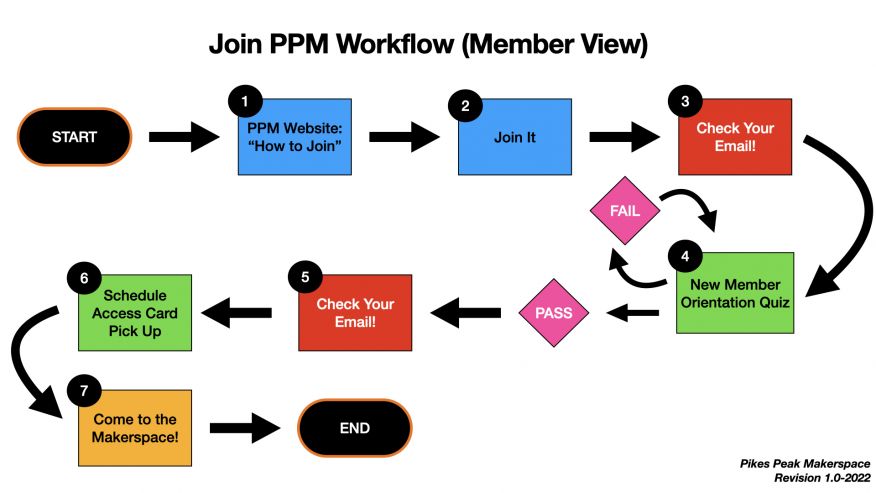Difference between revisions of "How To Join"
Jump to navigation
Jump to search
| Line 1: | Line 1: | ||
| − | '''Please view this flowchart on how to join Pikes Peak Makerspace''' | + | === '''Please view this flowchart on how to join Pikes Peak Makerspace''' === |
| + | [[File:Join PPM Workflow image.001.jpg|alt=Workflow on how to join PPM|center|thumb|876x876px|Workflow on how to join PPM]] | ||
| − | + | === Instructions on how to join: === | |
| + | '''<big>START</big>''' | ||
| − | + | #'''PPM Website: “How to Join” (PPM Website)''' | |
| − | + | #* On our website, navigate to “Join The Fun” -> “How To Join” | |
| − | # '''PPM Website: “How to Join” (PPM Website)''' | ||
| − | #* On our website, navigate to “Join The Fun” -> “How To Join” | ||
#* In the widget, choose a membership level that best describes you. | #* In the widget, choose a membership level that best describes you. | ||
| − | # '''Join It (Join It Website)''' | + | #'''Join It (Join It Website)''' |
| − | #* You will be redirected to our membership management software, Join It. | + | #* You will be redirected to our membership management software, Join It. |
#* There, you will enter your personal and payment information to formally sign up for membership. | #* There, you will enter your personal and payment information to formally sign up for membership. | ||
| − | # '''Check Your Email! (Email Inbox)''' | + | #'''Check Your Email! (Email Inbox)''' |
| − | #* You will receive a confirmation email that you have registered for membership. | + | #* You will receive a confirmation email that you have registered for membership. |
#* That email will direct you to perform 3 steps: | #* That email will direct you to perform 3 steps: | ||
| − | #** (1) Take the New Member Orientation Quiz | + | #** (1) Take the New Member Orientation Quiz |
| − | #** (2) Accept Our Slack Invitation | + | #** (2) Accept Our Slack Invitation |
#** (3) Take the New Member Interest Survey | #** (3) Take the New Member Interest Survey | ||
| − | # '''New Member Orientation Quiz (Google Form)''' | + | #'''New Member Orientation Quiz (Google Form)''' |
#* From the membership confirmation email in step 3, step (1) should redirect you to a Google Form to complete our New Member Orientation quiz for a grade. | #* From the membership confirmation email in step 3, step (1) should redirect you to a Google Form to complete our New Member Orientation quiz for a grade. | ||
#* Fail: | #* Fail: | ||
| Line 23: | Line 23: | ||
#* Pass: | #* Pass: | ||
#** If you score above a 70%, then you move on to next onboarding steps. | #** If you score above a 70%, then you move on to next onboarding steps. | ||
| − | # '''Check Your Email! (Email Inbox)''' | + | #'''Check Your Email! (Email Inbox)''' |
#* You will receive a confirmation email that you have passed the New Member Orientation quiz. | #* You will receive a confirmation email that you have passed the New Member Orientation quiz. | ||
#* The email will direct you to perform 3 steps: | #* The email will direct you to perform 3 steps: | ||
| − | #** (1) Schedule to pick up your access card and pay fee via PayPal | + | #** (1) Schedule to pick up your access card and pay fee via PayPal |
| − | #** (2) Introduce yourself on Slack | + | #** (2) Introduce yourself on Slack |
#** (3) Take the New Member Interest Survey | #** (3) Take the New Member Interest Survey | ||
| − | # '''Schedule Access Card Pick Up (Google Form)''' | + | #'''Schedule Access Card Pick Up (Google Form)''' |
#* From the quiz results email in step 5, step (1) should redirect you to a Google Form to schedule a date and time to pick up your access card | #* From the quiz results email in step 5, step (1) should redirect you to a Google Form to schedule a date and time to pick up your access card | ||
| − | # '''Come to the Makerspace! (Makerspace Location)''' | + | #'''Come to the Makerspace! (Makerspace Location)''' |
#* You will come to the makerspace, on the date and time you scheduled, to pick up your access card. (At this time we will confirm payment of your access card) | #* You will come to the makerspace, on the date and time you scheduled, to pick up your access card. (At this time we will confirm payment of your access card) | ||
| − | #* After this step you are officially a Pikes Peak Makerspace member. | + | #* After this step you are officially a Pikes Peak Makerspace member. |
#* At this time, we can answer any questions about onboarding, the makerspace in general, provide a brief tour, etc. | #* At this time, we can answer any questions about onboarding, the makerspace in general, provide a brief tour, etc. | ||
| − | '''END''' | + | '''<big>END</big>''' |
Revision as of 01:34, 21 June 2022
Please view this flowchart on how to join Pikes Peak Makerspace
Instructions on how to join:
START
- PPM Website: “How to Join” (PPM Website)
- On our website, navigate to “Join The Fun” -> “How To Join”
- In the widget, choose a membership level that best describes you.
- Join It (Join It Website)
- You will be redirected to our membership management software, Join It.
- There, you will enter your personal and payment information to formally sign up for membership.
- Check Your Email! (Email Inbox)
- You will receive a confirmation email that you have registered for membership.
- That email will direct you to perform 3 steps:
- (1) Take the New Member Orientation Quiz
- (2) Accept Our Slack Invitation
- (3) Take the New Member Interest Survey
- New Member Orientation Quiz (Google Form)
- From the membership confirmation email in step 3, step (1) should redirect you to a Google Form to complete our New Member Orientation quiz for a grade.
- Fail:
- If you score below a 70%, then you need to retake the quiz.
- Pass:
- If you score above a 70%, then you move on to next onboarding steps.
- Check Your Email! (Email Inbox)
- You will receive a confirmation email that you have passed the New Member Orientation quiz.
- The email will direct you to perform 3 steps:
- (1) Schedule to pick up your access card and pay fee via PayPal
- (2) Introduce yourself on Slack
- (3) Take the New Member Interest Survey
- Schedule Access Card Pick Up (Google Form)
- From the quiz results email in step 5, step (1) should redirect you to a Google Form to schedule a date and time to pick up your access card
- Come to the Makerspace! (Makerspace Location)
- You will come to the makerspace, on the date and time you scheduled, to pick up your access card. (At this time we will confirm payment of your access card)
- After this step you are officially a Pikes Peak Makerspace member.
- At this time, we can answer any questions about onboarding, the makerspace in general, provide a brief tour, etc.
END